Creating an Account
Follow the steps below to create your account. This account will be used to start a new community or join an existing one.
🔗 Step 1: Visit ImperialCAD
Go to imperialcad.app
From the top navigation bar, click Sign Up.

✍️ Step 2: Choose Your Sign Up Method
You have two options:
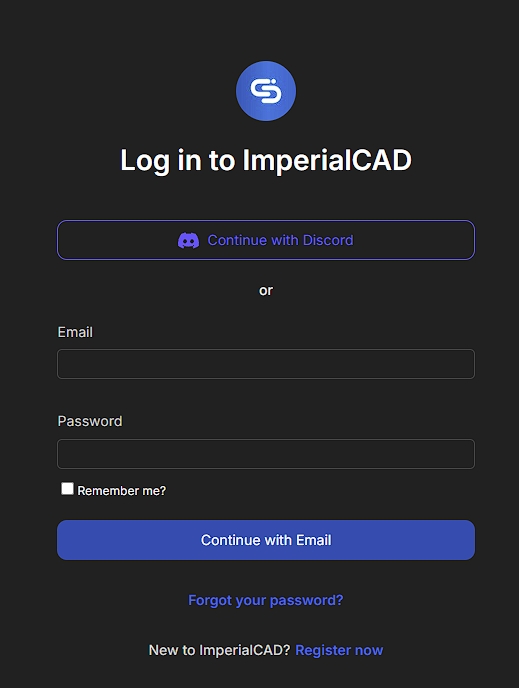
We recommend using Discord to sign up initially.
After completing sign-up with Discord, return to the login page and select "Forgot Your Password" to set a password.
This is required to use the ImperialTablet in-game, since Discord sign-in does not work in FiveM’s iFrame and may result in a black screen.
✅Step 3 (Optional): Verify Your Discord
After logging into ImperialCAD, go to the Portal page, then click your user dropdown in the top-right corner.

Select "Account" from the dropdown
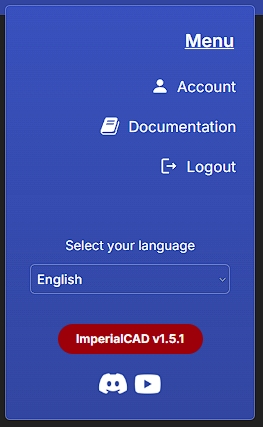
Select "Sync Discord"
Once "Sync Discord" is selected, you will be redirected to Discord in your browser.
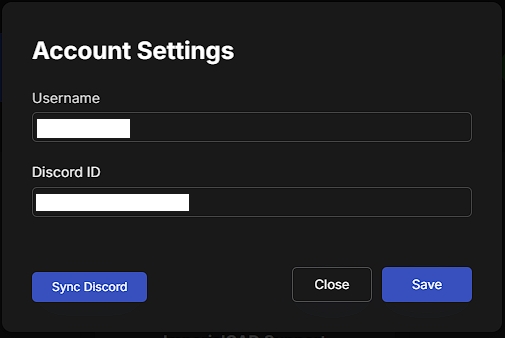
Select "Authorize"
This allows your Discord information to be sent back to ImperialCAD. Once completed, you'll be redirected back to ImperialCAD automatically.
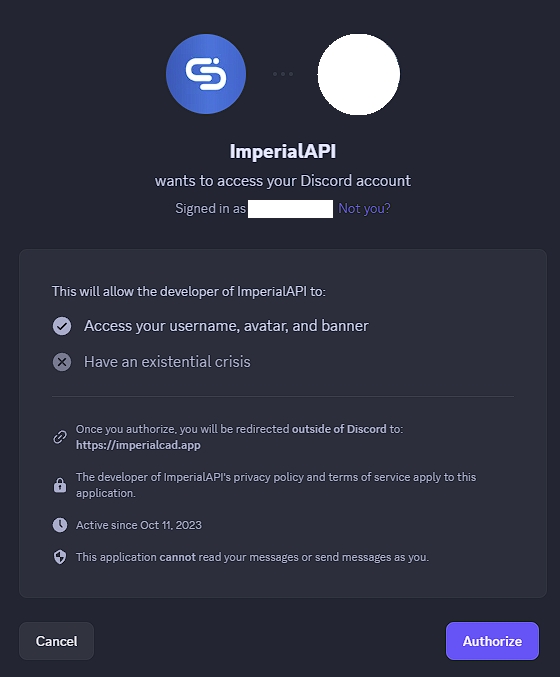
✅ If your Discord was successfully verified, you'll see a prompt at the top of the screen indicating Discord has been successfully synced.
💬 Need Help?
If you run into any issues or need support, our team is here to help. Join our Discord: https://discord.gg/imperialsolutions
Last updated
Was this helpful?