Administration
To access this page, the user must be the community owner or have the permissions (Department or Business).
Departments
On this page, user's can view, create, edit and delete departments in the community.
Specific permissions can be defined via permission groups in Security > Permissions
Selecting # employees will show a list of everyone in the department.
Selecting # supervisors will yield a list of every supervisor in the department.
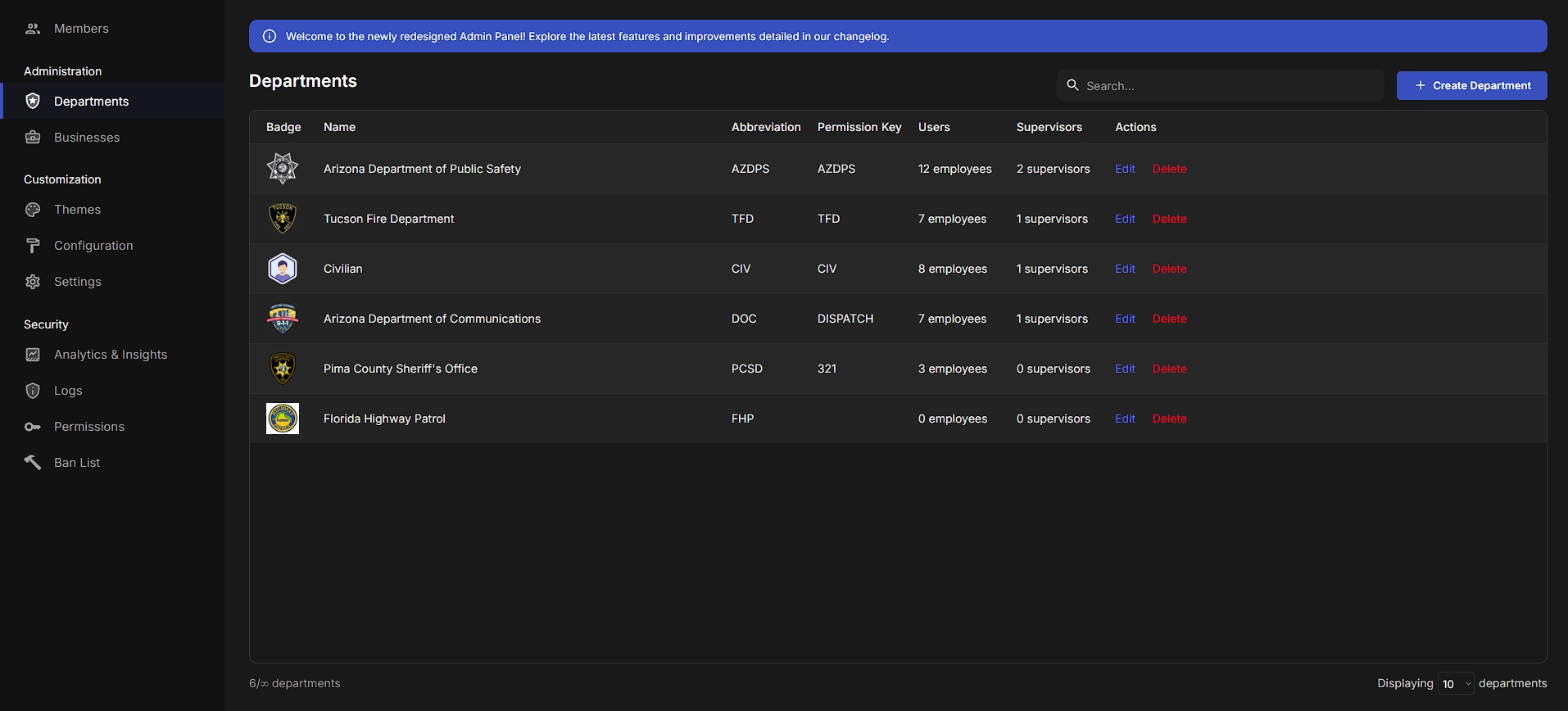
Creating a Department
Select "Create Department"
Complete the information fields
Role ID and Supervisor Role ID require the Discord role ID from your community's Discord server. In order for this feature to work, the Imperial bot will need to be invited to your Discord Server.
In order to have multiple roles for each (department and supervisor), you will need to enter the Discord role ID and select the + before adding the second role ID, then select the + again.
Required fields: type, name, abbreviation, and logo. Permission key is not required
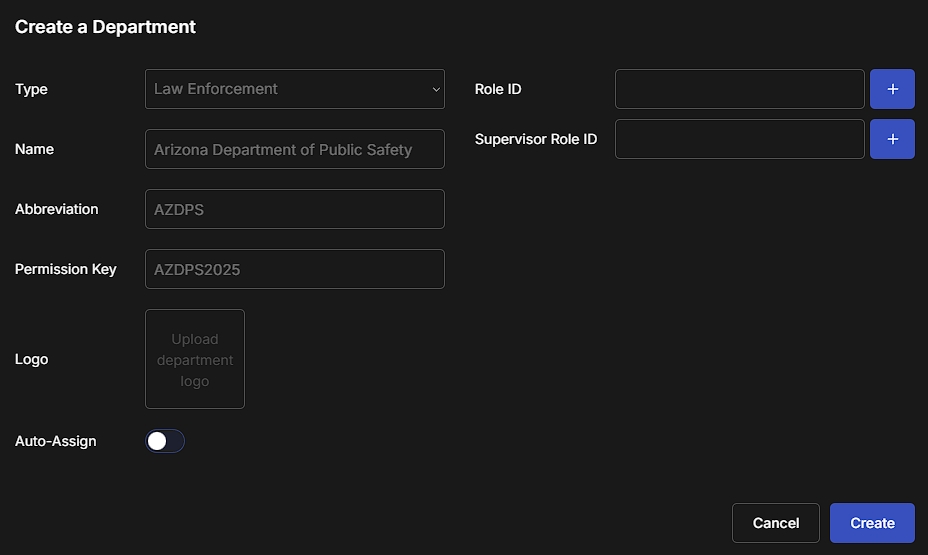
Editing a Department
Select the department you would like to edit from the Department List and select "Edit".
Update/change the information and select "Save".
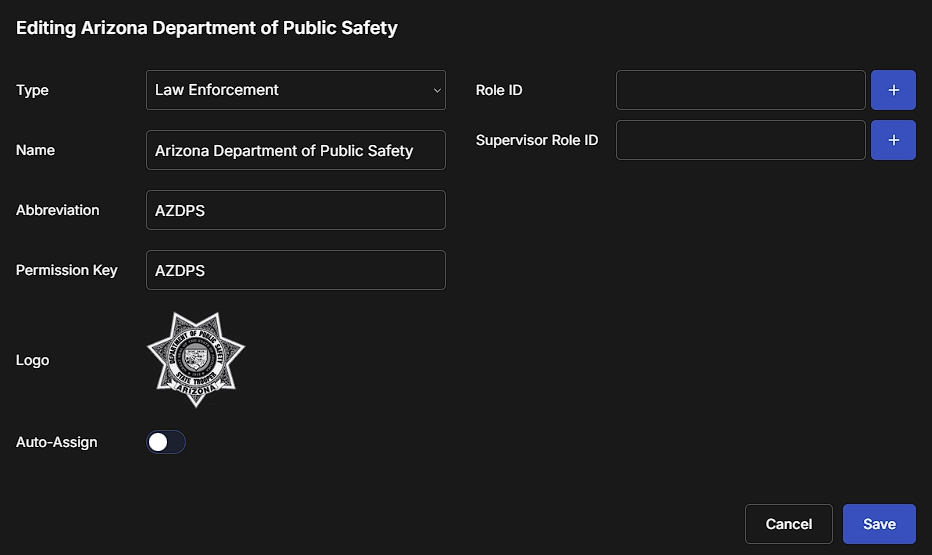
Deleting a Department
Find the department from the list and select "Delete".
Removing a department will remove all users from the department upon deletion.
Businesses
On this page, user's can view, create, edit and delete businesses in the community.
Specific permissions can be defined via permission groups in Security > Permissions
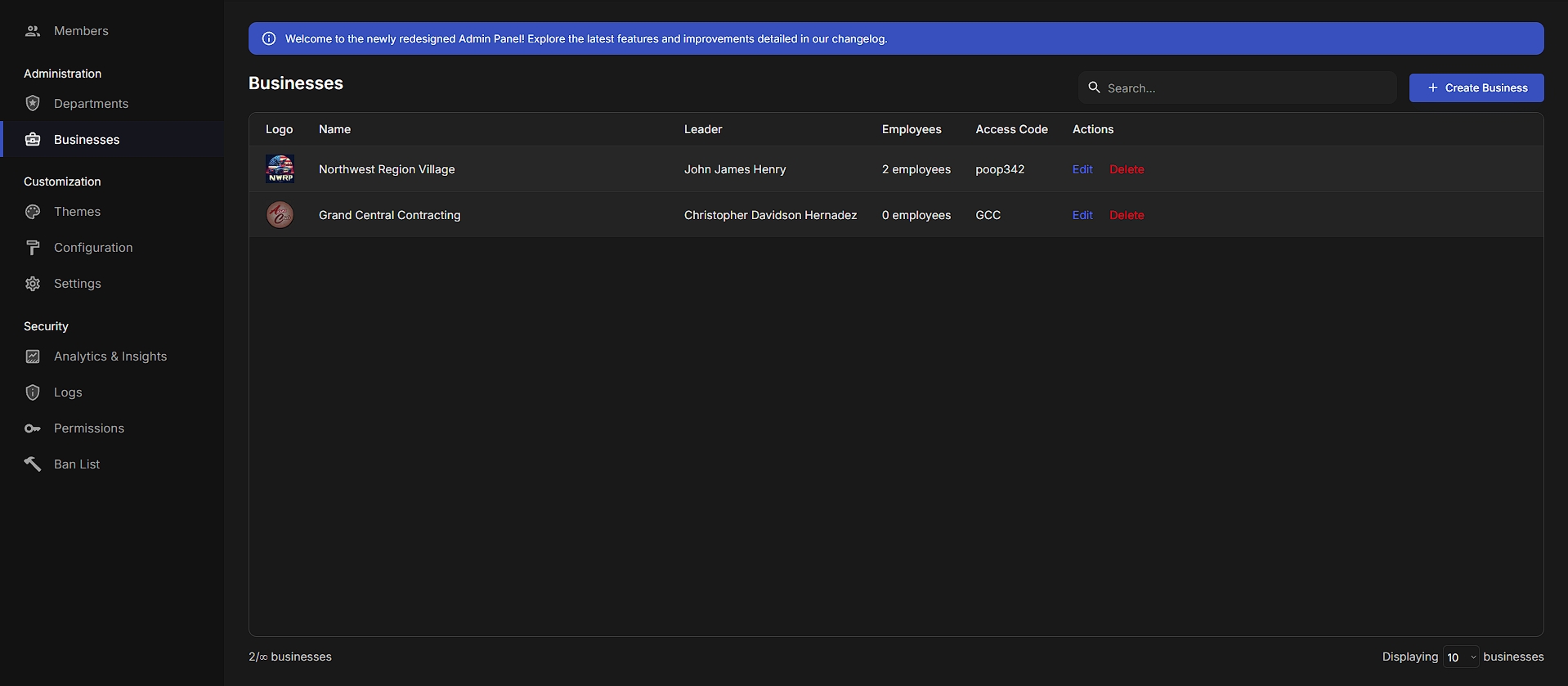
Creating a Business
Select "Create Business"
Complete the information fields
Access Code is used for community members to join your business.
Leader allows a member to manage the business and it's employees.
Business name and logo are required to successfully create the business.
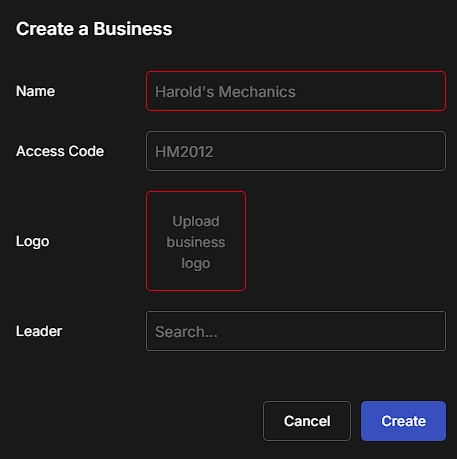
Editing a Business
Select "Edit" next to the business you'd like to make changes to.
Once you've finished making changes, be sure to select "Save".
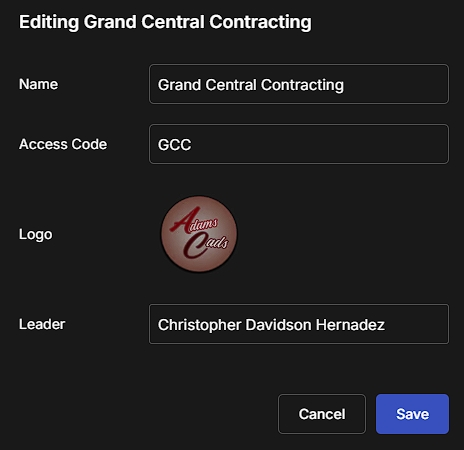
Deleting a Business
Select "Delete" next to the business you would like to remove.
Once a business has been successfully removed, the data is lost and cannot be recovered.
Last updated
Was this helpful?